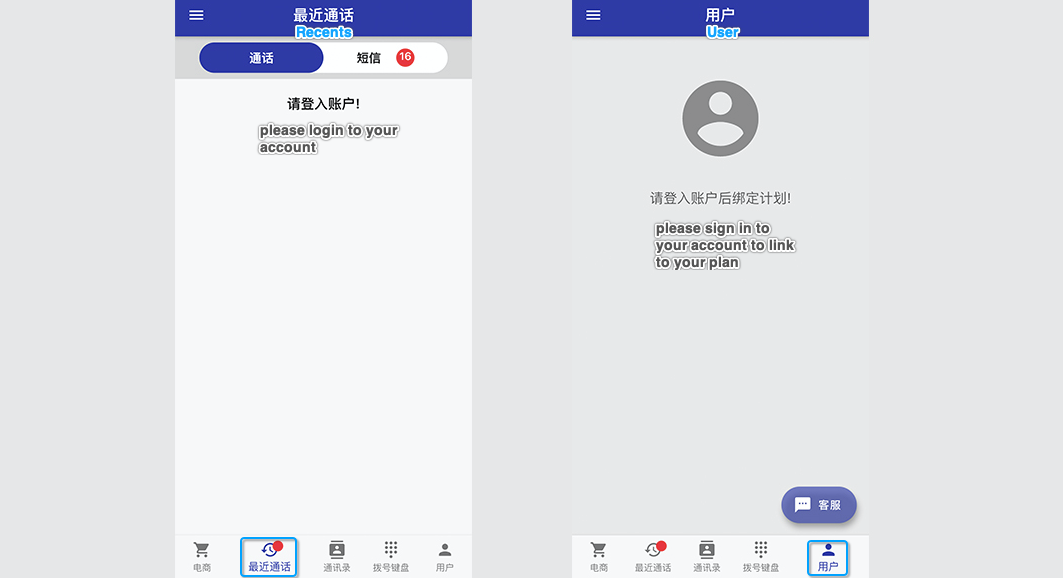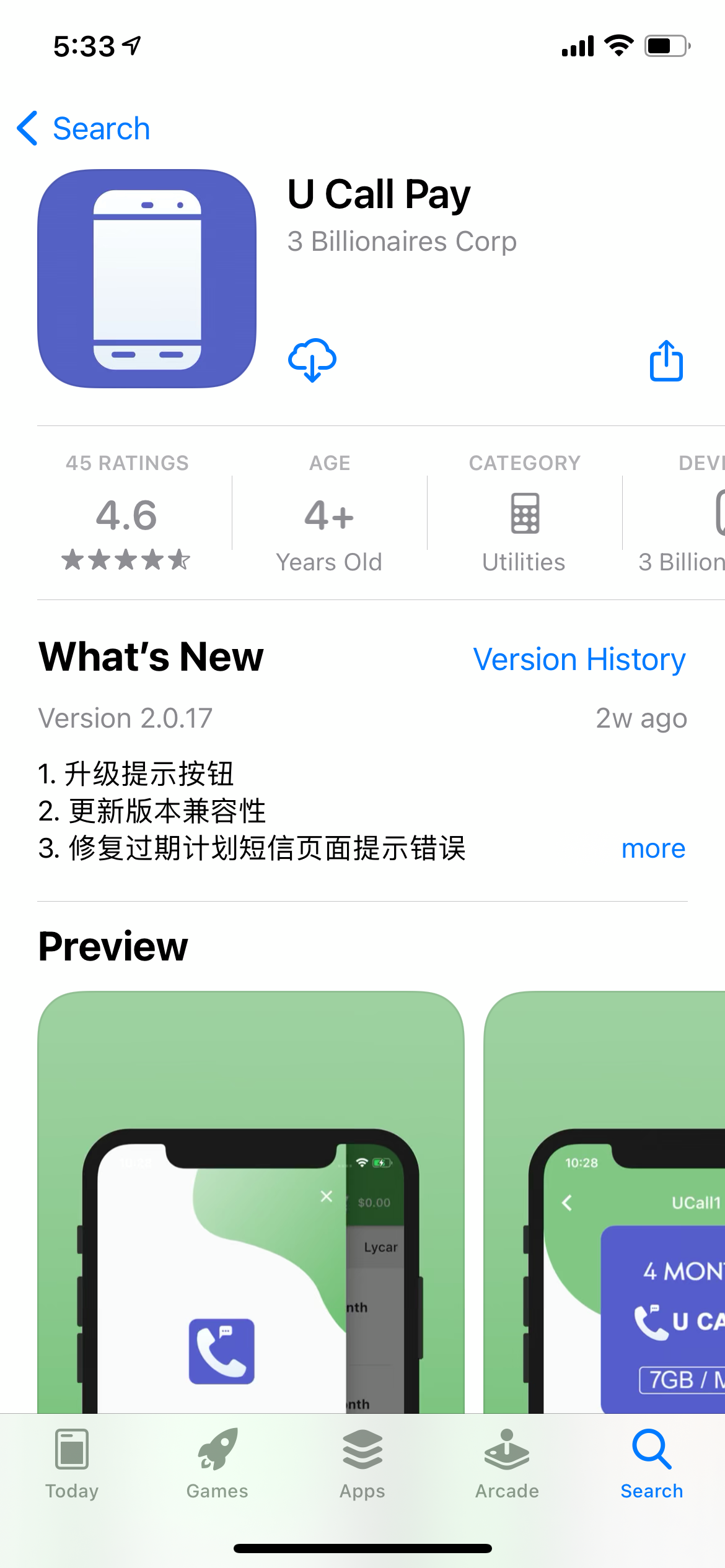Getting Started – Register or Login User
Click on the “” menu icon located on the top left corner to either sign up or log in to you current account.
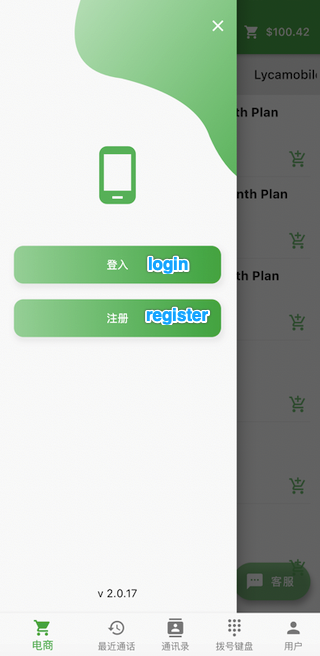
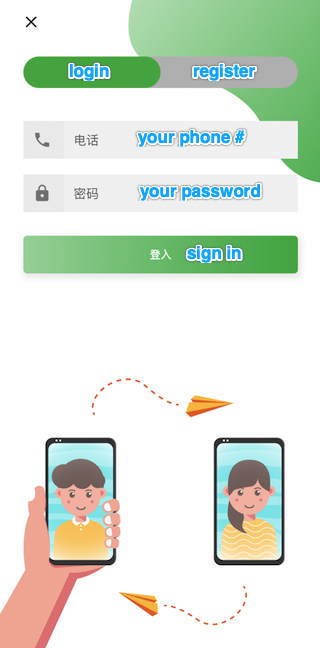
Assuming you are a U Call user, you have an account with us. Here is what you would see when you login to your account.
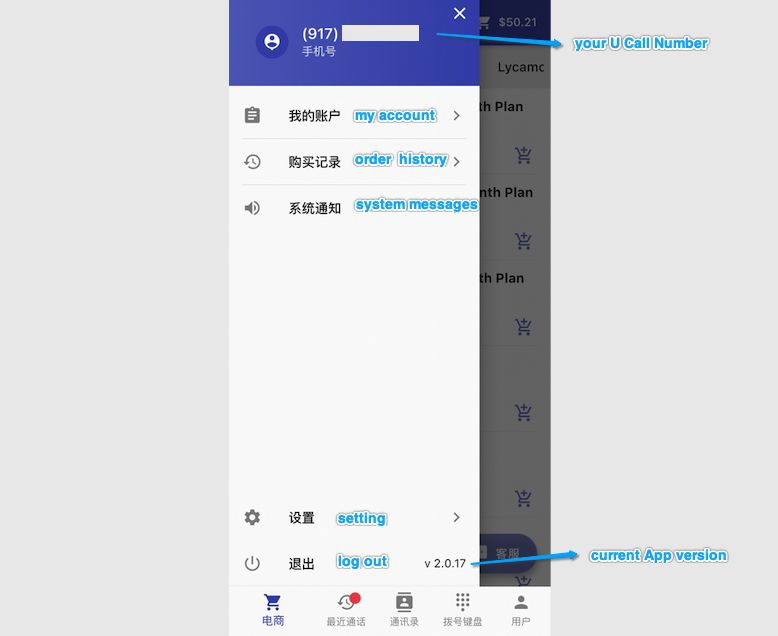
Account Setting
Under account setting you can view or edit your payment info, shipping address and password.
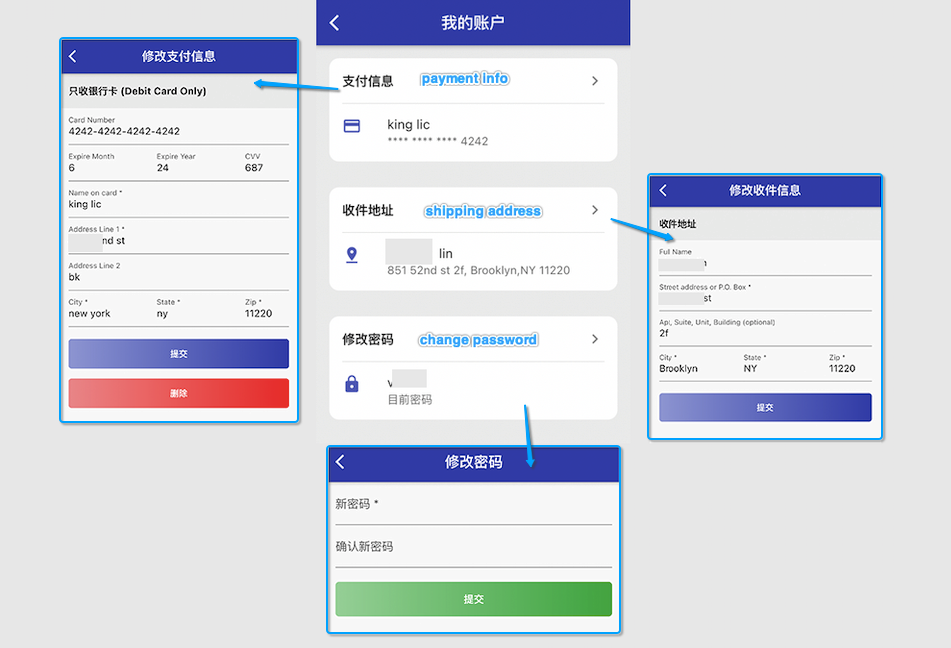
Order History
Order history can be divided into two categories, plan purchasing and minutes recharging.
1. Plan Purchasing
Under this tab, you can view all plan purchasing history. Click the list to view details of each order.
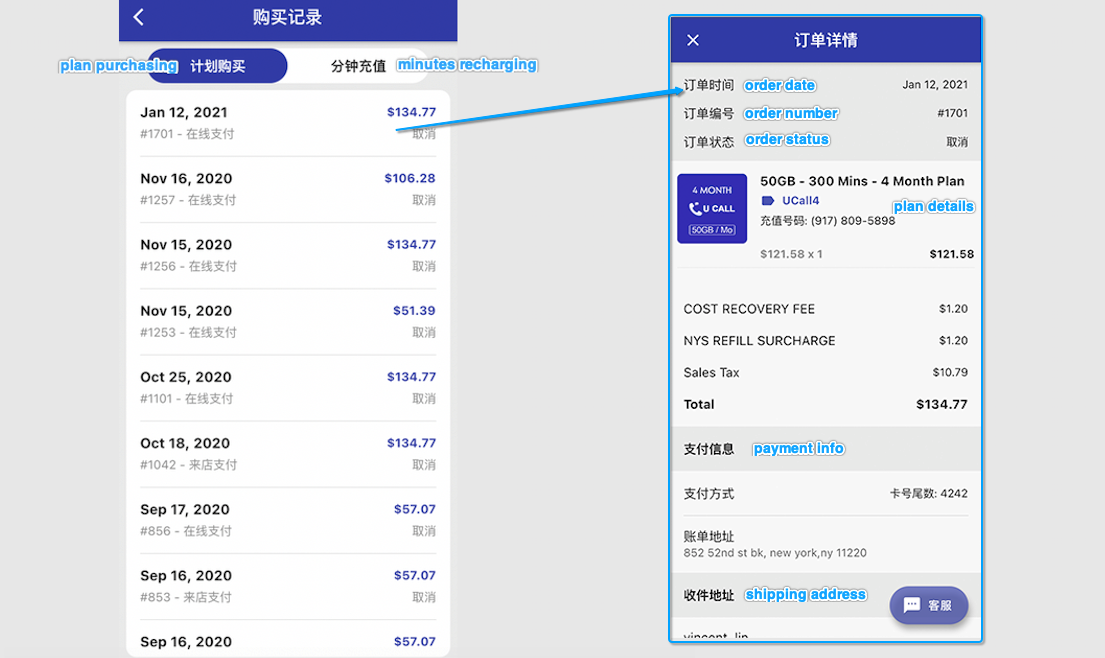
2. Minutes Recharging
Under this tab, you can view all plan minutes recharging history. Click the list to view details of each order.
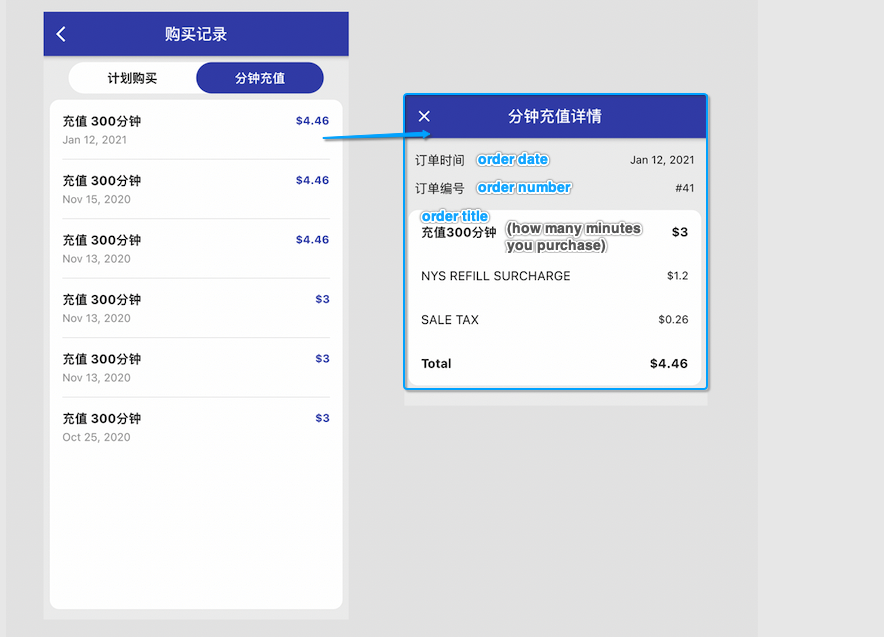
System Message
This is where customers get notification from U Call. Ex, when their bills pass due date; data usage; policy update; and etc.
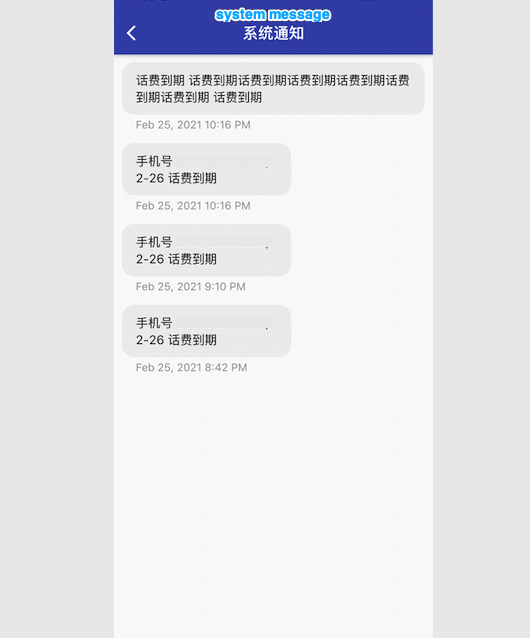
Setting
Under setting, you can view your general info and edit privacy setting.
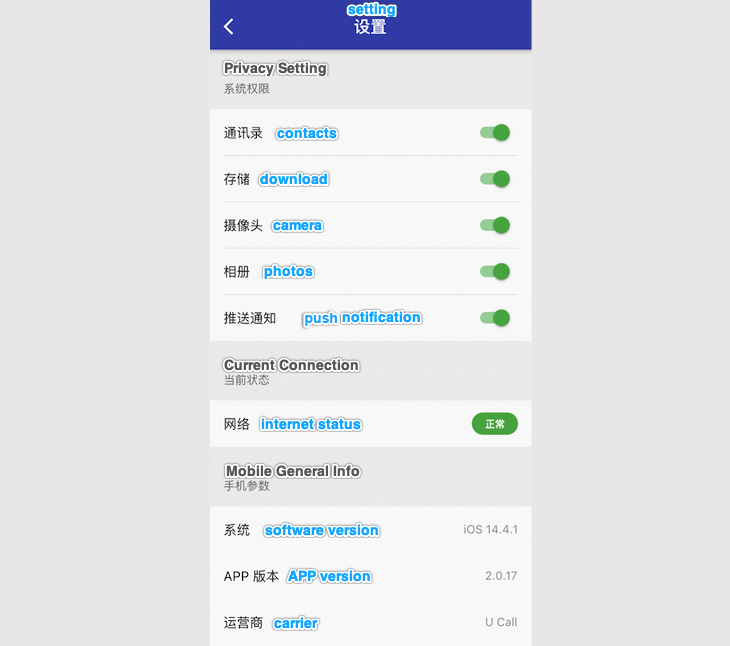
- contacts – turn it on to allow U Call to access to your contacts and sync it to U Call
- download – turn it on to allow downloading images from chat to your phone
- camera – turn it on to allow U Call to access your camera
- photos – turn it on to allow U Call to access your photo library
- push notification – turn it on to receive push notification from U Call
Recents
Include both talk and text.
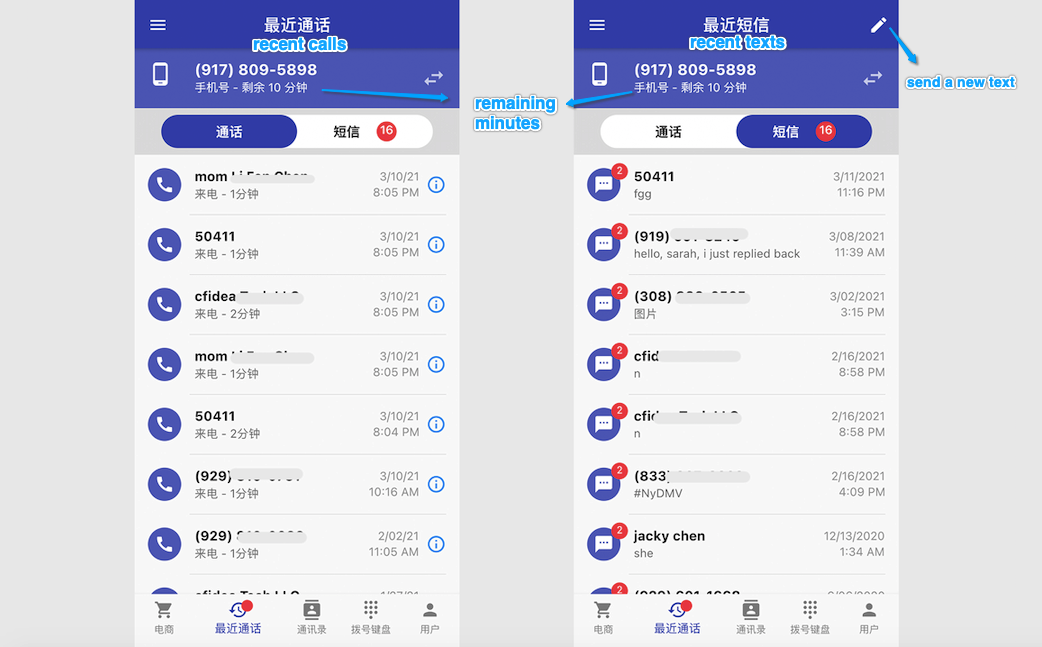
Contacts
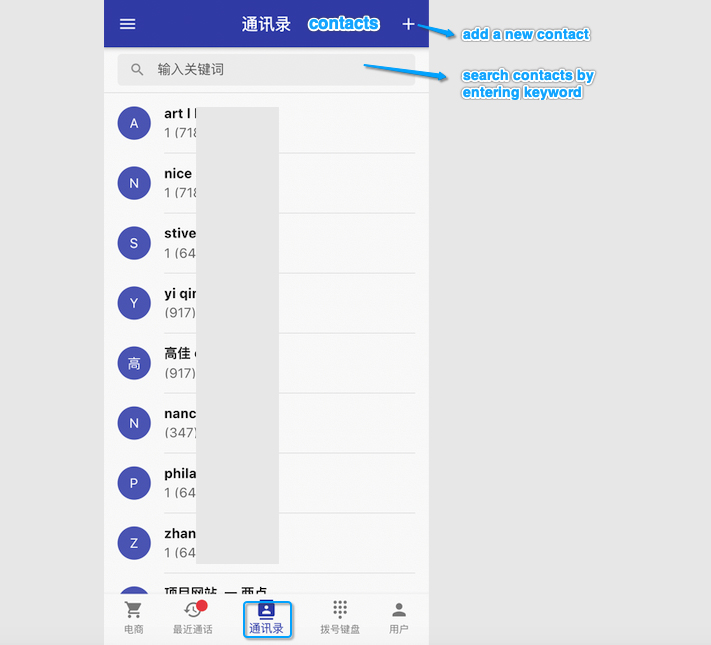
Keypad
You can easily call out to your friends or family using your original phone number or U Call number by tapping on the top bar to switch between your two numbers.
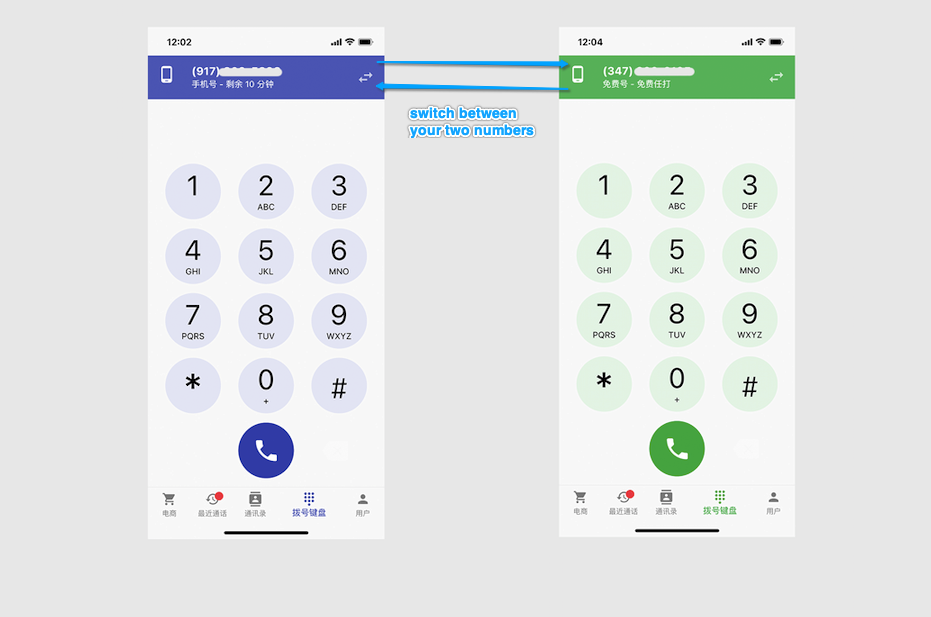
User
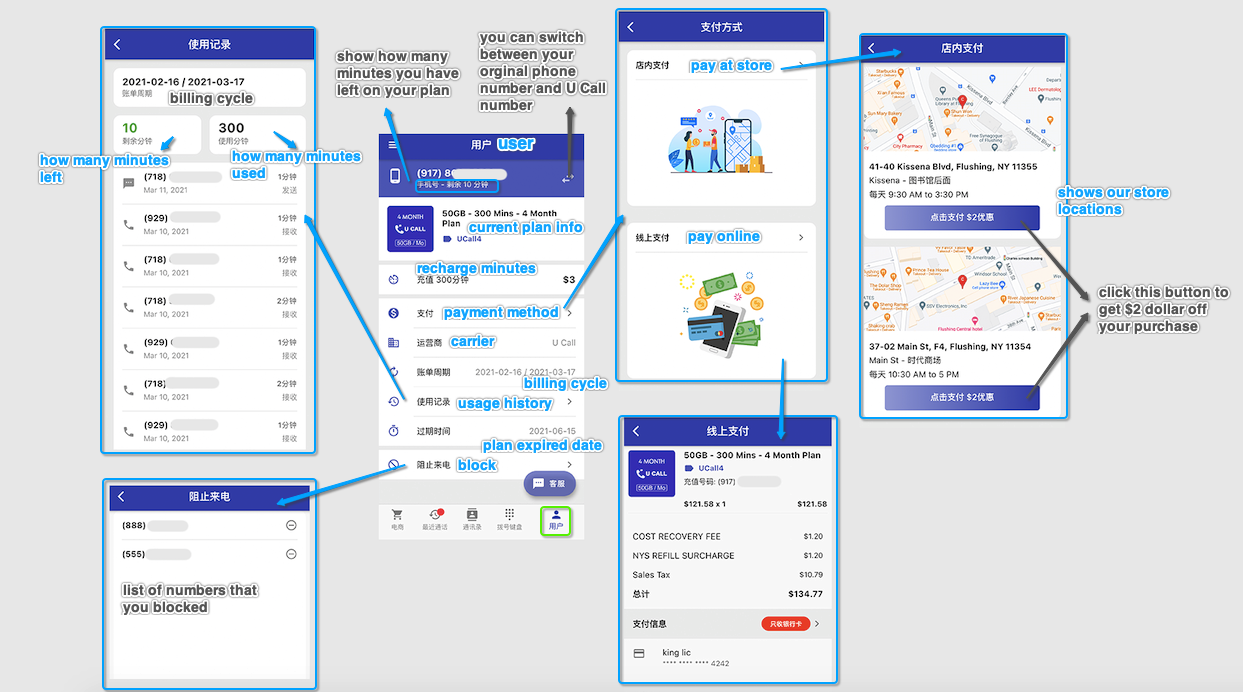
Click “recharge minutes” if your minutes usage exceeded.
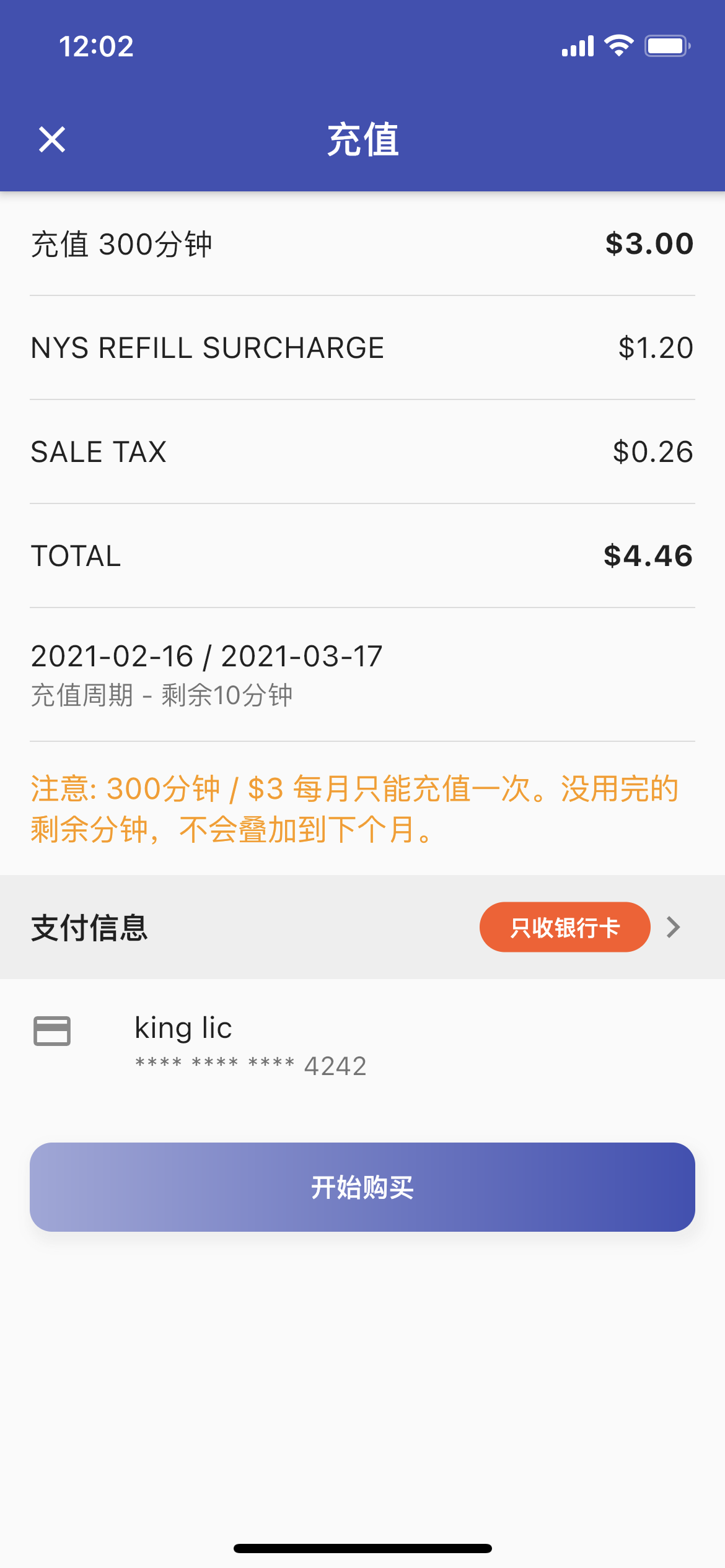
When you short on your minutes, you would receive the notification. We would also put the notes on certain page to remind you to recharge your minutes.
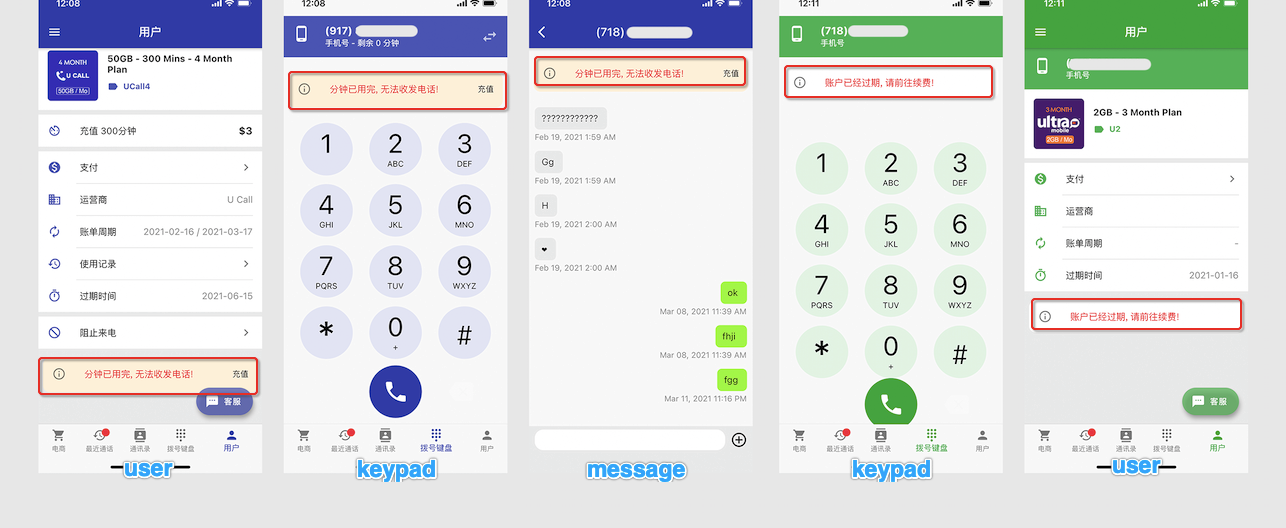
Purchasing a plan
Here is the main page when you first opening the U Call Pay app:
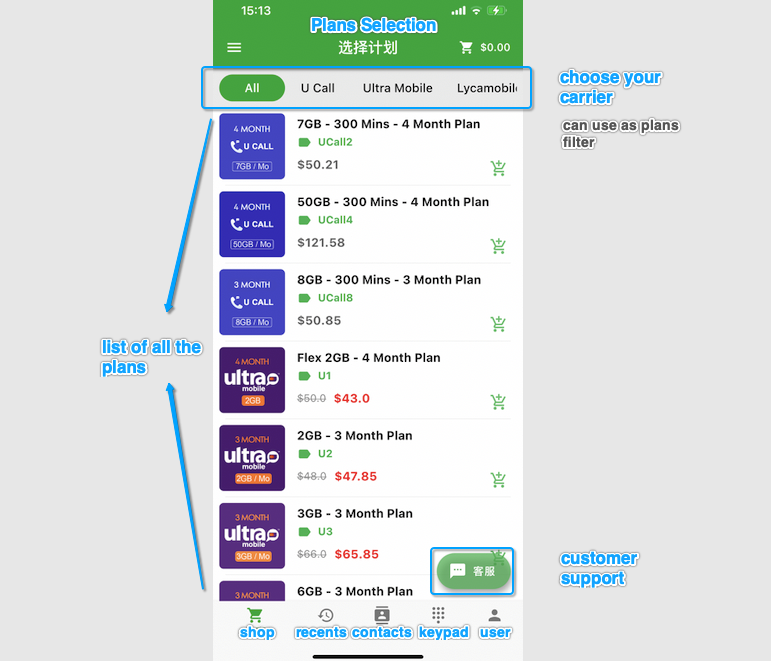
We will show you how to buy a plan as an unregistered user

▲single plan detail screenshot
Pick a plan, then add to the cart by entering your recharge phone number and a contact number. Click the “” cart icon located on the top right corner to view the plan.
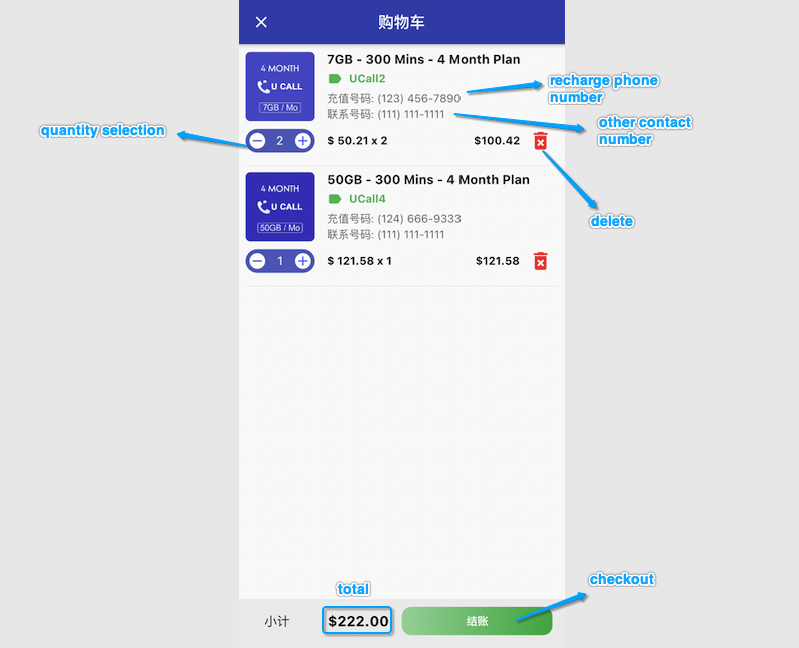
▲cart screenshot
If you have any question regarding purchasing or recharging your plans, you can click the support button to chat with us at any time.
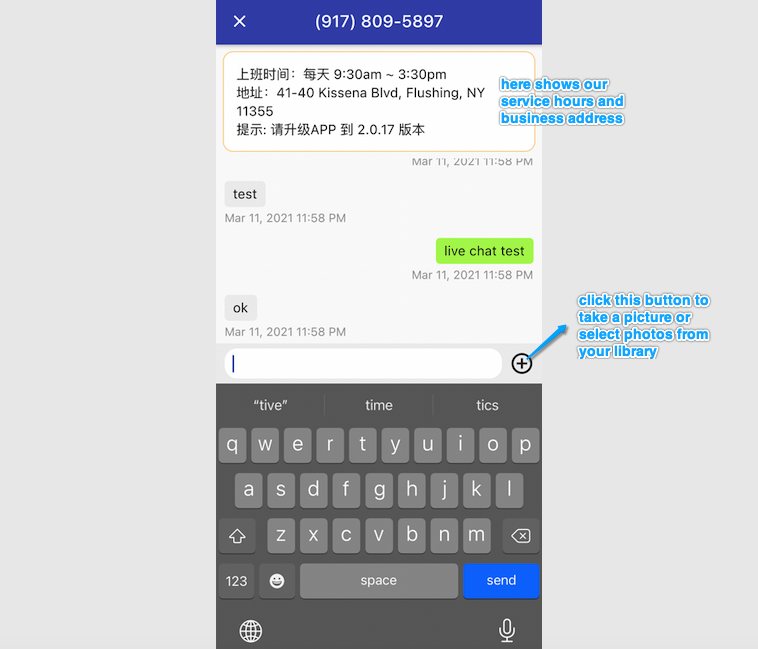
▲live chat screenshot
Check your cart items, make sure everything is correct, then click checkout button to go to next step.
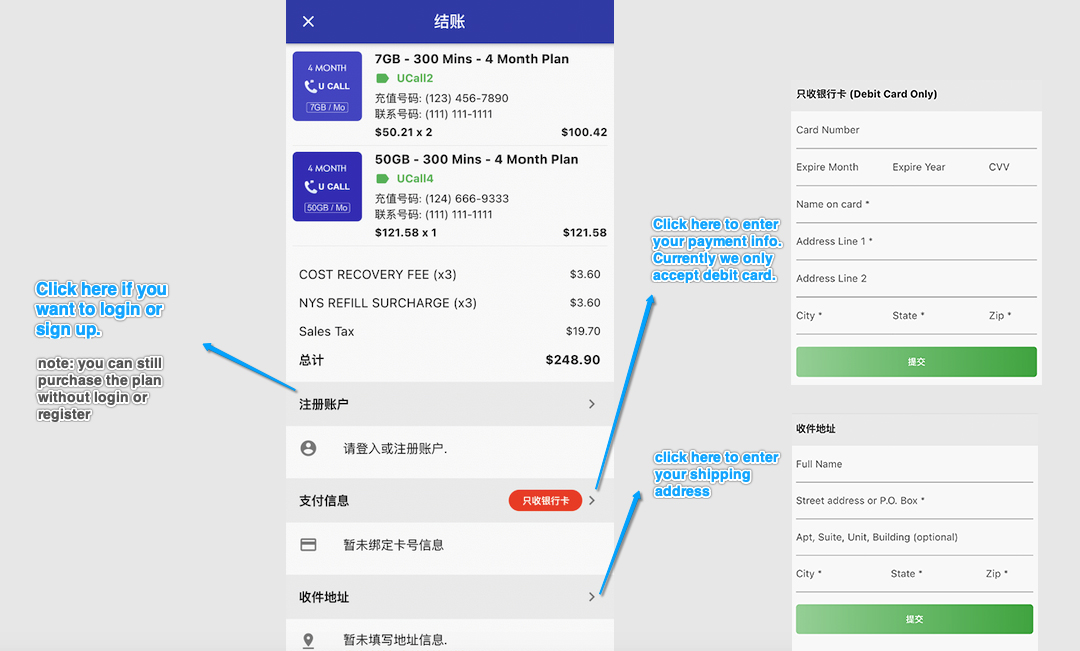 ▲checkout screenshot
▲checkout screenshot
Once everything is filled out, scroll down to the bottom, hit the submit button to finish the transaction. If you purchase the plan without registering, you won’t be able to check your order history.
Permission
When user is not registered or not sign up account with U Call, some permission are restricted.